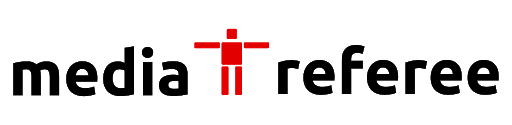Many players have been complaining about not being able to update Roblox on PC lately. Check out the solutions for this issue below!
Roblox as a platform has been gaining more and more traction over the years and has a loyal fanbase to its name. The platform is available for fans on PC, XBox One, Android, and iOS. However, fans have recently been complaining about not being able to update Roblox on PC.
There could be several reasons for the same and this article will explore the various solutions fans can try to successfully update Roblox on their PC once again.
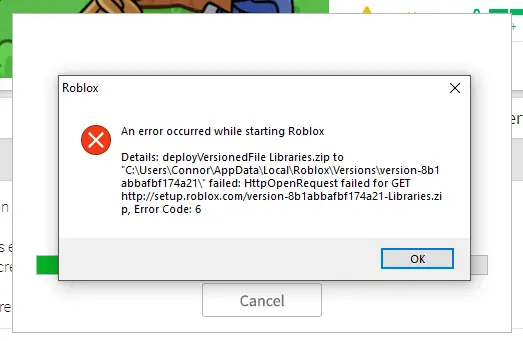
How to successfully install and update Roblox on PC
The following are the steps that players have to follow to successfully update Roblox on their PC devices.
- Open your web browser and open the official site of Roblox.
- If you have an existing account, sign in. Otherwise, create a new account.
- You will then be redirected to the home page which has a bunch of games on it.
- Click on any one of the games and select Play.
- Following this, click on the Download and Install Roblox button.
- Run the installer file to install Roblox on your computer device.
While players have to manually install Roblox on their PC, that is not the case with the game’s updates. Players will be notified whenever there is an update for Roblox and once they sign in to their accounts, the update will start to download automatically.
Errors and solutions players face while updating Roblox on PC
Many Roblox players have complained about error screens popping up when they try to update Roblox to the latest version on their Windows 10 PC. There are a few things that players can try in case of such errors.
Restart your PC
One of the most common solutions to the problem of Roblox not updating on your PC is to simply restart your computer system. Players can shut off their PC and when it restarts again, they can try to turn on Roblox on their device. Ideally, they should be able to update the platform on their PC easily after this.
Check your internet connection
More often than not, players are unable to update Roblox on their PC due to an issue with their internet connect. Unstable internet connections can lead to problems with updating Roblox, so one of the first things players should do in case of such troubles should be to check their internet before attempting to update the platform. Usually, WiFi or broadband connections are recommended for this purpose.
However, fans should also be mindful of the firewall settings on their PC before attempting to update Roblox on their device. Here’s how fans can check out the firewall settings on their PC.
- Search for Firewall on your Windows PC.
- Select Roblox and select the ‘Allow app through Windows Firewall’ option.
- Press the confirm button and restart your PC.
- Ideally, players should be able to update Roblox with ease after this.
Clear browser cache
Players can also try to clear browser cache to get the Roblox updates started with ease. To do so, players simply have to follow a few simple steps.
- Tick the ‘Clear cookies’ and ‘Cached images and files’ on your browser.
- Click on ‘Clear data’ to clear browser cache.
After this is done, players can try to open Roblox on their device and sign in. Ideally, the updates should start normally after clearing browser cache.
Clear app cache
After ensuring that Roblox is closed, players can head over to C: > Users > App Local Data. Search for the folder named Roblox and delete it. Once this is done, players must restart their PC and try to open up Roblox. This should help them update the game easily.
Reinstall Roblox on your PC
If none of the aforementioned methods work to successfully update Roblox, players can simply uninstall the game and reinstall it on their PC. That way, they can simply downloaded the latest version of the game without having to worry about updating it to the newest version.
Check if servers are down
If players cannot update the game even after reinstalling it on their device, they should check if the Roblox servers are up and functional. In most cases, if none of the aforementioned methods work, it is usually because the servers are down. In such cases, players simply have to wait for the servers to be functional again before they can update the platform.
For more related content check out our dedicated website Gamition.
More E-Sports news:
- Genshin Impact Tighnari Materials – Ascension and Talents
- Little Alchemy 1 Cheats – All Combinations and Hidden Recipes
- New World Weapon Tier List for PvP and PvE
Follow our dedicated E-Sports page for instant E-Sports news and updates.