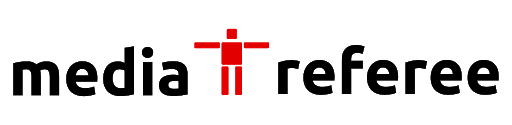Want to know the best Fortnite settings for the audio and video that will give you the best performance? Read this guide.
Fortnite is a popular battle royale game that can be played on a variety of devices like Chromebook, Mac, etc. However, not all devices are created equal, and some may struggle to run the game at a high frame rate or with high-quality graphics. If you’re looking to improve your Fortnite performance, there are a few settings you can adjust to optimize your audio and video settings.
In this article, we’ll discuss some of the best Fortnite settings to improve your audio and video performance. We’ll cover settings such as Master Volume, Music Volume, SFX Volume, Voice Chat Volume, Resolution, Frame Rate, View Distance, Shadows, Anti-aliasing, Performance Mode, Visual Effects, and Textures. You can also refund your account and make it safe with the 2FA process.
We’ll also discuss how to experiment with different settings to find what works best for your device and your playstyle. So whether you’re a casual player or a competitive pro, read on for some tips on how to improve your Fortnite performance!
Best Fortnite Settings for Audio
- Master Volume: Set this to a comfortable level that you can hear clearly without being too loud.
- Music Volume: Set this to a lower level than Master Volume if you don’t want to be distracted by the music.
- SFX Volume: Set this to a level that you can hear footsteps and other important sound effects clearly.
- Voice Chat Volume: Set this to a level that you can hear your friends clearly without being too loud.
Best Fortnite Settings for Video
- Resolution: Choose the resolution that best suits your hardware. If you have a powerful device, you can choose a higher resolution for better graphics to your account.
- Frame Rate: Choose the frame rate that best suits your playstyle. If you want the smoothest possible gameplay, choose the highest frame rate that your device can handle.
- View Distance: Set this to a level that gives you a good view of the surrounding area without sacrificing too much performance.
- Shadows: Shadows can be a performance hog, so you may want to turn them off or set them to a low level.
- Anti-aliasing: Anti-aliasing can smooth out jagged edges, but it can also be a performance hog. You may want to turn it off or set it to a low level.
All this will be helpful when you have your own Fortnite map.
Other Settings
- Performance Mode: This mode prioritizes performance over graphics. If you’re looking for the smoothest possible gameplay, you can enable Performance Mode.
- Visual Effects: This setting controls the amount of visual effects that are displayed in the game. You can turn this down to improve performance.
- Textures: This setting controls the quality of the textures that are displayed in the game. You can turn this down to improve performance.
These are just some of the best Fortnite settings to optimize your audio and video performance. You may need to experiment with different settings to find what works best for your device and your playstyle. If you want to become a Fortnite streamer then these settings are very important.
FAQs
Set Sound Effects Volume to 100% and enable Visual Sound Effects.
Set Frame Rate to the highest setting and Graphics Quality to a setting that balances performance and visuals.
For more related content check out our dedicated website Gamition.
More E-Sports news:
- How To Find Ice Cream Cones In Fortnite
- Fortnite Fmod Explained – Best Tips and Tricks to Play!
- How To Easily Travel Distance Northeast In Fortnite
Follow our dedicated E-Sports page for instant